Images are an essential component of web pages, and they play a crucial role in attracting and retaining the attention of the visitors. Whether it's a website, an email, or a blog, images are used everywhere to make content more visually appealing, engaging, and informative. HTML, the markup language used for creating web pages, provides a variety of tags and attributes for adding images to web pages.
In this blog, we will explore everything you need to know about HTML images, including the types of images, best practices for using images, and the steps for adding images to HTML pages.
Types of Images
There are different types of images used in HTML, and each type has its unique features and usage. Here are the most common types of images used in HTML:
a. JPEG (Joint Photographic Experts Group) - JPEG images are best suited for complex images and photographs that contain many colors and gradients. They are compressed files, which makes them smaller and faster to load.
b. PNG (Portable Network Graphics) - PNG images are best suited for graphics and images that have a transparent background. They are also lossless, which means they maintain their quality even when resized.
c. GIF (Graphics Interchange Format) - GIF images are best suited for animated images or graphics that have a limited number of colors. They are compressed files, which makes them smaller and faster to load.
Best Practices for Using Images in HTML
While images can make your web pages more visually appealing and informative, they can also slow down the page loading speed and affect the user experience. Here are some best practices for using images in HTML:
a. Optimize Image Size - One of the most important factors to consider when using images on web pages is their size. Large images can take longer to load, which can lead to a poor user experience. Always optimize the image size by compressing them without compromising the quality.
b. Use Alt Text - Alt text provides a text alternative for images that cannot be displayed or viewed due to technical issues or other reasons. Alt text helps improve accessibility and user experience and also helps with SEO.
c. Choose the Right Image Format - The right image format depends on the type of image, its purpose, and the page loading speed. Always choose the right image format to optimize page loading speed and user experience.
d. Use Responsive Images - Responsive images adapt to different screen sizes and device types, ensuring a consistent user experience across all devices.
Adding Images to HTML Pages
Adding images to HTML pages is an essential aspect of web development. Images are a great way to make a website visually appealing and engaging. They can also help convey information to the user, such as product images or graphics that explain concepts. Here are the steps to add images to HTML pages:
In addition to the steps above, there are some best practices to keep in mind when using images in HTML:
Overall, adding images to HTML pages is a straightforward process that can greatly enhance the user experience of your website. By following best practices and using appropriate file formats and file sizes, you can create a visually appealing website that is accessible to all users.
Conclusion
In conclusion, HTML images are an essential component of web pages, and they play a crucial role in attracting and retaining the attention of the visitors. HTML provides a variety of tags and attributes for adding images to web pages, and following the best practices for using images can help optimize page loading speed and user experience. CronJ is a web development company that can help you with all your web design needs. Contact us to learn more about our services and how we can help you improve your web presence.
In this blog, we will explore everything you need to know about HTML images, including the types of images, best practices for using images, and the steps for adding images to HTML pages.
Types of Images
There are different types of images used in HTML, and each type has its unique features and usage. Here are the most common types of images used in HTML:
a. JPEG (Joint Photographic Experts Group) - JPEG images are best suited for complex images and photographs that contain many colors and gradients. They are compressed files, which makes them smaller and faster to load.
b. PNG (Portable Network Graphics) - PNG images are best suited for graphics and images that have a transparent background. They are also lossless, which means they maintain their quality even when resized.
c. GIF (Graphics Interchange Format) - GIF images are best suited for animated images or graphics that have a limited number of colors. They are compressed files, which makes them smaller and faster to load.
Best Practices for Using Images in HTML
While images can make your web pages more visually appealing and informative, they can also slow down the page loading speed and affect the user experience. Here are some best practices for using images in HTML:
a. Optimize Image Size - One of the most important factors to consider when using images on web pages is their size. Large images can take longer to load, which can lead to a poor user experience. Always optimize the image size by compressing them without compromising the quality.
b. Use Alt Text - Alt text provides a text alternative for images that cannot be displayed or viewed due to technical issues or other reasons. Alt text helps improve accessibility and user experience and also helps with SEO.
c. Choose the Right Image Format - The right image format depends on the type of image, its purpose, and the page loading speed. Always choose the right image format to optimize page loading speed and user experience.
d. Use Responsive Images - Responsive images adapt to different screen sizes and device types, ensuring a consistent user experience across all devices.
Adding Images to HTML Pages
Adding images to HTML pages is an essential aspect of web development. Images are a great way to make a website visually appealing and engaging. They can also help convey information to the user, such as product images or graphics that explain concepts. Here are the steps to add images to HTML pages:
- Find an image: The first step is to find an image that you want to add to your HTML page. You can use your own images or find free images from websites like Unsplash or Pexels.
- Save the image: Once you have found an image, save it to your computer. It's best to save images in a folder that is easy to locate.
- Create an <img> tag: To add an image to your HTML page, you need to create an <img> tag. The <img> tag is an empty element that does not require a closing tag. Here's an example of an <img> tag:
<img src="image.jpg" alt="description of image">
In this example, "src" stands for "source" and is where you put the location of the image on your computer. "Alt" stands for "alternative" and is used to provide a description of the image for users who are visually impaired or for when the image cannot be displayed. - Upload the image: Once you have created the <img> tag, you need to upload the image to your website. You can do this by using an FTP client or by uploading the image to a hosting service like Imgur or Flickr.
- Check the image: After uploading the image, you should check to make sure it is displaying correctly on your website. If the image is not displaying, check the file path in the <img> tag to ensure it is correct.
- Resize the image: Finally, you may want to resize the image to make it fit better on your website. You can do this by using CSS or an image editing program like Photoshop.
In addition to the steps above, there are some best practices to keep in mind when using images in HTML:
- Use appropriate file formats: Use the appropriate file format for your images. JPEGs are best for photographs, while PNGs are better for graphics or images with transparency.
- Optimize images: Optimize your images for the web by compressing them to reduce file size. This will make your website load faster and improve the user experience.
- Use descriptive file names: Use descriptive file names for your images that accurately describe what the image is.
- Add alt text: Always include alt text for your images to provide a description for users who cannot see the image.
Overall, adding images to HTML pages is a straightforward process that can greatly enhance the user experience of your website. By following best practices and using appropriate file formats and file sizes, you can create a visually appealing website that is accessible to all users.
Conclusion
In conclusion, HTML images are an essential component of web pages, and they play a crucial role in attracting and retaining the attention of the visitors. HTML provides a variety of tags and attributes for adding images to web pages, and following the best practices for using images can help optimize page loading speed and user experience. CronJ is a web development company that can help you with all your web design needs. Contact us to learn more about our services and how we can help you improve your web presence.