While most computers that use the Windows operating system use Internet Explorer software to "surf the web," there are other software products out there that can also be used to browse internet websites. The two biggest I.E. alternatives are the Firefox browser, produced by a group called Mozilla, and the Chrome browser, made by the Google company. Yes, that's the same company that makes the world's most popular internet search site of the same name. Why use an alternative browser? Different browsers offer different sets of features and functions, and there's a constant game of "leapfrog" going on among the different software-writing companies to see who can make their browser work better, faster and smarter for the computer user and web-surfer.
Remember as we've mentioned in previous articles - you can use the "history" list in any browser to see all the websites a computer has visited in the past month or so. This can be very helpful to parents as they attempt to monitor where their children have been online. While checking browser history files is an important tool in protecting children as they venture out into the online world, it's certainly not the only way to do it, and there are some important limitations to using this technique. More on that later.
As we dig under the hood in the Firefox and Chrome browsers, another important caveat: The functions and features described here are applicable to the very latest versions of these two pieces of software at the time this article is being written. Updates and upgrades may change the way some of the features work, and where they can be found. Still, the concept of a history file / list in a browser is a standard feature that's been around since the beginning of internet surfing, and there will probably always be a way to check what sites have been visited by any particular computer. Check for updated articles or search the web for the latest techniques if you find this information outdated.
Finding the history list in Firefox is very easy in the newest version of the software. In the upper-left corner of the browser, give a single left click to the little orange box that says "Firefox" on it. A small drop-down menu will open with two columns. On the right-side column, you'll see the word "History" with a right-pointing arrow next to it. Roll your mouse over to that arrows and buttons and another menu will open. At the bottom of the menu, you'll see the half-dozen sites most recently opened in Firefox. The best way to see the full history is to click on the text that says "Show All History" at the top of the menu. Like Internet Explorer, you'll see a list of time periods, including full months. There will also be listings for "This month," "Last 7 Days" and others. Double-click on any of these folders to see all of the websites this browser has visited in that time period. You may have to open and close several folders to see the full history, but it's worth the investigative work if you're looking to find what websites your child (or anyone else) has been surfing to.
In Google's Chrome browser, things work a bit differently. While you can click on the "wrench" icon in the upper-right corner of the browser to see (and click on) the "History" text, doing that will only show the sites visited in the past 24 hours (approximately) in this browser. That can be helpful for a quick look at the past day's surfing activities, but if more information is needed, there's a shortcut to a bigger, more complete history list. On any open web page in Chrome, look to see if either the forward or back arrows are available for clicking. Those arrows are in the upper-left portion of the browser screen, and are usually used for navigating back or forward to web pages you've been to during the current surfing session.
Click and hold down the mouse button on either arrow (choose the one that's darker-colored - that means it's available for use). After a second or two, you'll get a new menu to drop down from the arrow itself. On that menu, you'll see a short list of recently-visited sites, but (this is the part we're looking for) a listing for "Full History" at the very bottom. Give that a single left-mouse click, and you'll go to a full page of history, just like what you'd see by clicking on the wrench icon in that menu. But more importantly, at the bottom of the page, there's a button to show "Older" history information. You can click on this all you want, to move backwards in time to see previously-visited web pages. It takes a little more time and is a little less organized than the Firefox system, but it's still very helpful in seeing where this browser has been in recent day and weeks.
Remember as we've mentioned in previous articles - you can use the "history" list in any browser to see all the websites a computer has visited in the past month or so. This can be very helpful to parents as they attempt to monitor where their children have been online. While checking browser history files is an important tool in protecting children as they venture out into the online world, it's certainly not the only way to do it, and there are some important limitations to using this technique. More on that later.
As we dig under the hood in the Firefox and Chrome browsers, another important caveat: The functions and features described here are applicable to the very latest versions of these two pieces of software at the time this article is being written. Updates and upgrades may change the way some of the features work, and where they can be found. Still, the concept of a history file / list in a browser is a standard feature that's been around since the beginning of internet surfing, and there will probably always be a way to check what sites have been visited by any particular computer. Check for updated articles or search the web for the latest techniques if you find this information outdated.
Finding the history list in Firefox is very easy in the newest version of the software. In the upper-left corner of the browser, give a single left click to the little orange box that says "Firefox" on it. A small drop-down menu will open with two columns. On the right-side column, you'll see the word "History" with a right-pointing arrow next to it. Roll your mouse over to that arrows and buttons and another menu will open. At the bottom of the menu, you'll see the half-dozen sites most recently opened in Firefox. The best way to see the full history is to click on the text that says "Show All History" at the top of the menu. Like Internet Explorer, you'll see a list of time periods, including full months. There will also be listings for "This month," "Last 7 Days" and others. Double-click on any of these folders to see all of the websites this browser has visited in that time period. You may have to open and close several folders to see the full history, but it's worth the investigative work if you're looking to find what websites your child (or anyone else) has been surfing to.
In Google's Chrome browser, things work a bit differently. While you can click on the "wrench" icon in the upper-right corner of the browser to see (and click on) the "History" text, doing that will only show the sites visited in the past 24 hours (approximately) in this browser. That can be helpful for a quick look at the past day's surfing activities, but if more information is needed, there's a shortcut to a bigger, more complete history list. On any open web page in Chrome, look to see if either the forward or back arrows are available for clicking. Those arrows are in the upper-left portion of the browser screen, and are usually used for navigating back or forward to web pages you've been to during the current surfing session.
Click and hold down the mouse button on either arrow (choose the one that's darker-colored - that means it's available for use). After a second or two, you'll get a new menu to drop down from the arrow itself. On that menu, you'll see a short list of recently-visited sites, but (this is the part we're looking for) a listing for "Full History" at the very bottom. Give that a single left-mouse click, and you'll go to a full page of history, just like what you'd see by clicking on the wrench icon in that menu. But more importantly, at the bottom of the page, there's a button to show "Older" history information. You can click on this all you want, to move backwards in time to see previously-visited web pages. It takes a little more time and is a little less organized than the Firefox system, but it's still very helpful in seeing where this browser has been in recent day and weeks.
Last edited: